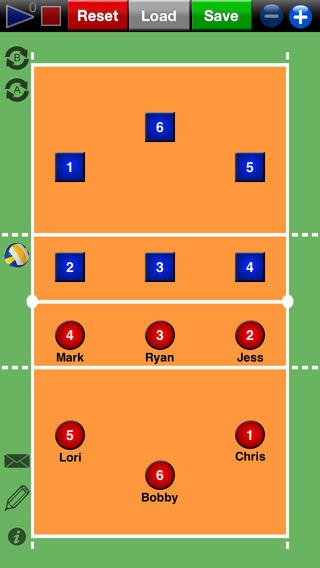Volleyball Strategy Tool 3.1
Paid Version
Publisher Description
Get it NOW for JUST $0.99!!! Volleyball Strategy Tool is a fully universal app, compatible with all iPods, iPhones, and iPads, that simulates a customizable volleyball clipboard! It's the perfect volleyball companion for coaches, players, and volleyball enthusiasts! On the iPad, you can substitute benched players with players on the court! Ranked in the Top 5 Sports Apps and downloaded in 59 different countries! Drag and drop the players on the screen to plan out your next move or strategy. To reset the board, simply push the reset button. ***In-App Purchase: Custom Images Package!*** With the Custom Images Package In-App Purchase you can add custom photos from your photo album and set them for the player images! Also, you can overlay a custom team/school logo on centre court from your photo album! Team colours are customizable: Red, Yellow, Blue, Green, and Black! Player Labels & Shapes are customizable too! Quick & Easy line rotation with the click of a button. Save and Load different situations with an easy to use interface! Export a screenshot of any saved situation to your photo album with the Export button. Want to show somebody your unstoppable setup? Email an image right from the app! Click the pencil icon enter Draw mode! Use one finger to draw on the screen with the colour and brush thickness of your choice. While in Draw mode, you can use the arrow tool, undo/redo drawings, use the player toggle icon to show/hide the players, and tap the clear icon to clear the screen. You can set your own player animations! For animations: 1) Click the + button to set an animation checkpoint 2) Move your players to their next desired position 3) Click the + button to set another animation checkpoint 4) Repeat steps 2 & 3, and when ready, click the Play button! (Animation checkpoints can be removed by clicking the - button) Settings also feature toggle options for active player enlargement, player name display, orientation lock and full or half court display. In addition, there are 4 options for court colour (yellow, orange, white, and wood), and 4 options for the ball (white, multi-colour, FIVB, and off). In the iPad version only, you can select Zoom mode! Use two fingers to zoom in or out, you can also pan across the screen using one finger when in Zoom mode. Additionally, you can double-tap while in Zoom mode to zoom in or out. Additionally, you can double-tap while in Zoom mode to zoom in or out. Volleyball Strategy Tool features high resolution retina images, supports multi-tasking and fast app switching, and is optimized for iOS 7. Volleyball Strategy Tool is from the makers of Hockey Strategy Tool, Basketball Strategy Tool, and Curling Strategy Tool!
Requires iOS 5.0 or later. Compatible with iPhone, iPad, and iPod touch.
About Volleyball Strategy Tool
Volleyball Strategy Tool is a paid app for iOS published in the Health & Nutrition list of apps, part of Home & Hobby.
The company that develops Volleyball Strategy Tool is Jeff Rogers. The latest version released by its developer is 3.1.
To install Volleyball Strategy Tool on your iOS device, just click the green Continue To App button above to start the installation process. The app is listed on our website since 2011-08-26 and was downloaded 2 times. We have already checked if the download link is safe, however for your own protection we recommend that you scan the downloaded app with your antivirus. Your antivirus may detect the Volleyball Strategy Tool as malware if the download link is broken.
How to install Volleyball Strategy Tool on your iOS device:
- Click on the Continue To App button on our website. This will redirect you to the App Store.
- Once the Volleyball Strategy Tool is shown in the iTunes listing of your iOS device, you can start its download and installation. Tap on the GET button to the right of the app to start downloading it.
- If you are not logged-in the iOS appstore app, you'll be prompted for your your Apple ID and/or password.
- After Volleyball Strategy Tool is downloaded, you'll see an INSTALL button to the right. Tap on it to start the actual installation of the iOS app.
- Once installation is finished you can tap on the OPEN button to start it. Its icon will also be added to your device home screen.